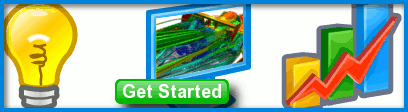
Trim a Face
Submitted by symscape on May 31, 2013 - 13:33
You can use the Boolean intersect operation available in our Caedium Builder and Professional add-ons to trim a face using a volume. Follow along with this tip to see how.

Trim a Circular Face with a Box
Assumptions
- You have downloaded, installed, and activated Caedium Builder or Caedium Professional.
- You are familiar with Caedium essentials.
Procedure
- Start Caedium and select the Geometry Tool Palette. Drag and drop the Faces->Circle tool onto the View Window (view). Select Done to create a circle (face).
- Select the Volumes->Box tool and set Lengths to [5 5 10] in the Properties Panel. Press Enter on the keyboard to apply the changes to the Properties Panel.
- Drag and drop the Volumes->Box tool onto the View Window (view). Double click sim in the Select dialog and select Done to generate a box (volume).
- In the Home Toolbar click the Fit-All button
 so that you can see everything in the View Window.
so that you can see everything in the View Window. - To translate the circle to the middle of the box, select the Transforms->Translate tool. In the Properties Panel set Translate to [2.5 2.5 5].
- Drag and drop the Transforms->Translate tool onto an edge of the circle in the View Window. Select Done to translate the circle to the middle of the box.
- Drag and drop the Booleans->Intersect tool directly onto an edge of the circle. Double-click face in the Select dialog to select the circle.
- Select Select/Deselect from the menu, right-click on the edge of the box (volume), and then double-click volume to select the box. Select Done to intersect the box with the circle. The result will be a square face conforming to the bounds of the box (face_7).
Note that this same technique can be used to trim an edge too.
Tutorials
- Essentials Manual
- Builder
- RANS Flow
- Panel Flow
- Tips
- Accuracy Tool
- Clipping a View
- Cloud Burst Service
- Cloud Service
- Color Map
- Create an Anaglyph 3D Stereoscopic Image
- Import a SketchUp Model
- Import an OpenFOAM Mesh
- Microsoft Windows HPC Server 2008 Cluster Configuration
- Multiple Views
- Multiple Volume Flow Domain
- Parallel Configuration
- Particles or Streamlines
- Punch a Hole in a Face
- Relaxation Factors in RANS Flow Solvers
- Run, Stop, and Lock Controls
- Telemetry Posting to TwitPic and Twitter
- Topology Operations
- Trim a Face
- Use an Image as a Background
- Using Fields and Variables
- View a Mesh
- Visual Facets Control
- Visual Finish
- Visualization Preferences
