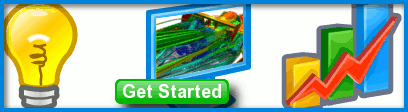
Visual Facets Control
Visual facets in Caedium are used to represent geometry in a View Window. In order to see geometry on a screen it has to be broken down into simple elements (lines for edges and triangles for faces). Here we described the facet controls that Caedium provides.
 Visual Facets Control Example
Visual Facets Control Example
Assumptions
- You have downloaded and installed Caedium.
- You are familiar with Caedium essentials.
Procedure
- In the File Toolbar click the Import button
 and use the Import dialog to import a .brep geometry file, such as simple_scene.brep,.
and use the Import dialog to import a .brep geometry file, such as simple_scene.brep,. - To see the default face facets:
- Right-click on the background (not on the geometry) of the View Window.
- Double-click sim->Faces in the Select dialog and then select Properties.
- In the Properties Panel turn off the Transparent option and change Style to Flat.
- Zoom in toward the sphere and torus to see the facets better.
- To change the facet accuracy:
- Right-click on the background (again not on the geometry) of the View Window.
- Double-click sim in the Select dialog and then select Properties.
- In the Properties Panel select the Simulation tab
 and open Facets.
and open Facets. - Change the Displacement from 0.05 to 0.005 and notice the facets on the sphere change.
- Change the Angle from 15 to 10 and notice the facets on the torus change.
The Displacement is the maximum distance between a facet and the true geometry.
The Relative option normalizes the Displacement value relative to the size of an entity, such as a face. When the Relative option is off, the Displacement is an absolute value.
The Angle is the maximum angle between two adjacent facets.
Changes to the facet controls do not affect the visual display of planar or near planar faces, such as the faces on a cube. Reducing either the Angle or Displacement value will increase the number of facets on curved surfaces, making the surface appear smoother.
The most efficient way to get a smoother appearance is use the Smooth option for Style in the Properties Panel (under the View tab) - this doesn't require refacetting of the geometry or a high facet count.
Tutorials
- Essentials Manual
- Builder
- RANS Flow
- Panel Flow
- Tips
- Accuracy Tool
- Clipping a View
- Cloud Burst Service
- Cloud Service
- Color Map
- Create an Anaglyph 3D Stereoscopic Image
- Import a SketchUp Model
- Import an OpenFOAM Mesh
- Microsoft Windows HPC Server 2008 Cluster Configuration
- Multiple Views
- Multiple Volume Flow Domain
- Parallel Configuration
- Particles or Streamlines
- Punch a Hole in a Face
- Relaxation Factors in RANS Flow Solvers
- Run, Stop, and Lock Controls
- Telemetry Posting to TwitPic and Twitter
- Topology Operations
- Trim a Face
- Use an Image as a Background
- Using Fields and Variables
- View a Mesh
- Visual Facets Control
- Visual Finish
- Visualization Preferences
