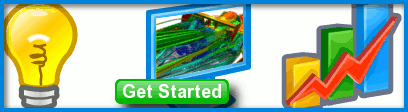
Accuracy Tool
Within the context of Computer-Aided Engineering analysis tools the accuracy of results is intimately related to the mesh element size. Caedium is no exception to this rule and in order to control mesh element size Caedium provides an Accuracy tool in the Physics Tool Palette.
The Accuracy tool is available when the RANS Flow, Panel Flow or Professional Caedium add-ons are activated.
Accuracy Tool Basics
The Accuracy tool controls the mesh element size on and close to geometry edges, faces and volumes (entities). There are 3 parameters to consider:
- Growth Rate - the mesh element growth rate away from the geometry entity. Only applies to unstructured tetrahedral and triangle meshes.
- Max Element Size - Maximum element size constraint.
- Resolution - the number of mesh intervals on an entity. If the resolution conflicts with the constraints imposed by a structured mesh, then an unstructured mesh will be selected automatically.
Mesh element size is determined for each entity as follows:
- Edge - the smaller size of:
- edge length / resolution
- max element size
- Face/Volume - the smaller size of:
- maximum edge length / resolution (if there are no edges then the bounding box diagonal is substituted for the maximum edge length)
- max element size
The lower the growth rate the slower the transition to larger elements close to an entity. See the figure below for an example.
 Mesh Element Size R = Resolution, GR = Growth Rate parameter
Mesh Element Size R = Resolution, GR = Growth Rate parameter
Accuracy Options
The Accuracy tool provides the following options:
| Option | Resolution | Growth Rate |
|---|---|---|
| Low | 5 | 1.2 |
| Medium | 10 | 1.2 |
| High | 20 | 1.2 |
| Custom | Any | Any |
| Ignore | NA | NA |
The mesh element size on an edge is determined by dividing the edge length by the resolution parameter. For a face and a volume the mesh element size is based on dividing the longest edge length on the entity by the resolution parameter. The Accuracy tool applied to an entity will affect all other connected geometry.
Default Mesh Element Sizing
The default mesh element sizing (without using the Accuracy tool) is usually good enough to produce a valid mesh. You can then use the Accuracy tool to tune the mesh to further resolve areas of interest. If the default mesh sizing is over resolving areas, then use the 'Ignore' option to omit an entity from the mesh element sizing process.
Source and Target
When attaching an Accuracy tool to an entity (source) there is the option to select a target entity. In this case the target will be influenced by the Accuracy property even if the target is unconnected to the source. In the figure below the curved edge is not connected to the face with the mesh, but assigning the edge as a source and the face as a target allows the edge to influence the mesh size on the face.
 Source-Target Accuracy: Edge (source) influences face (target) mesh
Source-Target Accuracy: Edge (source) influences face (target) mesh
Tutorials
- Essentials Manual
- Builder
- RANS Flow
- Panel Flow
- Tips
- Accuracy Tool
- Clipping a View
- Cloud Burst Service
- Cloud Service
- Color Map
- Create an Anaglyph 3D Stereoscopic Image
- Import a SketchUp Model
- Import an OpenFOAM Mesh
- Microsoft Windows HPC Server 2008 Cluster Configuration
- Multiple Views
- Multiple Volume Flow Domain
- Parallel Configuration
- Particles or Streamlines
- Punch a Hole in a Face
- Relaxation Factors in RANS Flow Solvers
- Run, Stop, and Lock Controls
- Telemetry Posting to TwitPic and Twitter
- Topology Operations
- Trim a Face
- Use an Image as a Background
- Using Fields and Variables
- View a Mesh
- Visual Facets Control
- Visual Finish
- Visualization Preferences
