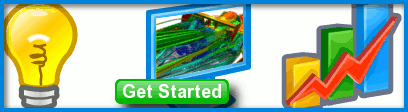
Multiple Volume Flow Domain
Submitted by symscape on December 20, 2011 - 10:31
To maintain a topology viable for hexahedral meshing (i.e., 6 faces per volume, multi-block mesh) you often have to resort to multiple-connected volumes. Also if you want to assign different initial conditions to different regions within a flow domain you will need to create a flow domain with multiple-connected volumes.
 Multiple-Connected Flow Domain
Multiple-Connected Flow Domain
Assumptions
- You have downloaded, installed, and activated Caedium Professional.
- You are familiar with Caedium essentials.
Procedure
- Create multiple volumes to cover your flow domain. If you want to use the structured hexahedral meshing technique then maintain 6 faces per volume.
- Use the Faces->Connect tool on the Geometry Tool Palette to connect the shared face(s) between your volumes.
- Create a group of the connected volumes.
- Add your Substance to the group not the volumes.
- Assign your boundary conditions (BCs) as normal, but don't assign any BCs to the internal connected faces.
- Each volume in the group will now have its own Physics::Initial conditions that you can specify separately.
Tutorials
- Essentials Manual
- Builder
- RANS Flow
- Panel Flow
- Tips
- Accuracy Tool
- Clipping a View
- Cloud Burst Service
- Cloud Service
- Color Map
- Create an Anaglyph 3D Stereoscopic Image
- Import a SketchUp Model
- Import an OpenFOAM Mesh
- Microsoft Windows HPC Server 2008 Cluster Configuration
- Multiple Views
- Multiple Volume Flow Domain
- Parallel Configuration
- Particles or Streamlines
- Punch a Hole in a Face
- Relaxation Factors in RANS Flow Solvers
- Run, Stop, and Lock Controls
- Telemetry Posting to TwitPic and Twitter
- Topology Operations
- Trim a Face
- Use an Image as a Background
- Using Fields and Variables
- View a Mesh
- Visual Facets Control
- Visual Finish
- Visualization Preferences
