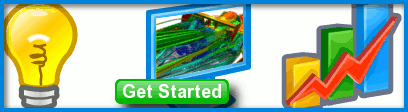
Clipping a View
Submitted by symscape on May 30, 2013 - 15:39
After either opening or importing a complex geometric model, have you found it difficult to discern what's underneath the outer shell of faces? If so, then you may find the Clipping feature in Caedium useful. By clipping a view you can interactively move planes through your geometry in the X, Y and Z directions, and anything that lies outside them will be hidden.
 Clipped View: Original view is above clipped view
Clipped View: Original view is above clipped view
Assumptions
- You have downloaded and installed Caedium.
- You are familiar with Caedium essentials.
Procedure
- Start Caedium and open or import (requires Caedium Professional or Exchange add-ons) a complex model, such as a complex plug.
- Right-click on the background of the View Window. Double-click sim->Faces in the Select dialog and select Properties.
- In the Properties Panel, turn off the Transparent option to shade all the faces in the View Window.
- Right-click on the background of the View Window. Double-click sim in the Select dialog and select Properties.
- Select the View tab
 in the Properties Panel and expand the Clipping property to reveal the 6 clipping planes: -X, -Y, -Z, X, Y, Z.
in the Properties Panel and expand the Clipping property to reveal the 6 clipping planes: -X, -Y, -Z, X, Y, Z. - Click on the number field next to -Z, to reveal an interactive slider bar, and then adjust the slider to clip the view. The view will update in real-time as you move the slider.
 Clipped Properties:-Z selected
Clipped Properties:-Z selected
Tutorials
- Essentials Manual
- Builder
- RANS Flow
- Panel Flow
- Tips
- Accuracy Tool
- Clipping a View
- Cloud Burst Service
- Cloud Service
- Color Map
- Create an Anaglyph 3D Stereoscopic Image
- Import a SketchUp Model
- Import an OpenFOAM Mesh
- Microsoft Windows HPC Server 2008 Cluster Configuration
- Multiple Views
- Multiple Volume Flow Domain
- Parallel Configuration
- Particles or Streamlines
- Punch a Hole in a Face
- Relaxation Factors in RANS Flow Solvers
- Run, Stop, and Lock Controls
- Telemetry Posting to TwitPic and Twitter
- Topology Operations
- Trim a Face
- Use an Image as a Background
- Using Fields and Variables
- View a Mesh
- Visual Facets Control
- Visual Finish
- Visualization Preferences
