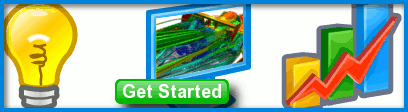
F1 in Schools Problems (Caedium Pro. Issues)
Submitted by pentagliders on July 15, 2011 - 04:57
Working through the F1inSchools tutorial, if I save the file and then close and reload it, nothing appears, not even the axis lines. How do I get the model to appear?
Also sometimes the zoom tool will become jerky, is this a fault or is there a way to fix it?
Also, I worked all the way through the tutorial once without any problems arrising but when I ran the solver, nothing happened on the graphs or to the model, what happened?
Help to fix these would be much appreciated

Share Your Caedium Project Files
I presume you are trying to follow the "Flow Over a CO2 Dragster" tutorial.
Did you notice any warnings or errors in the log panel? It replaces the Properties Panel when there are messages. To explicitly see the log use File->Log.
When you ran the simulation and nothing happened had you previously clicked the Stop button? For more details see "Run, Stop, and Lock Controls".
To better understand your problems can you share your Caedium project files (.sym)? I suggest using either SkyDrive or DropBox.
Yes the dragster flow
Yes the dragster flow tutorial. There were no warnings and in the case where nothing happened when the simulation was run, I am fairly confident all I had done was follow the tutorial word for word. As for sharing files, an email address could be easier as the file is fairly small.
Likely missing a Substance
"the file is fairly small"
If the project file is small then I'd guess you didn't create a mesh, which likely means you were missing applying the Substance.
I just worked through the
I just worked through the tutorial from start to finish again and this time after running the solver, it failed on iteration number 15 with the following warning:
Warning:
RANS Flow failed
Solver singularity: GAMG: Solving for p, Initial residual = 0.0325317, Final residual = 1. #QNAN, No Iterations 100
Need to see Caedium project file
"failed on iteration number 15"
I will need to see the project file (.sym) to diagnose the problem, so please use our contact form to receive further instructions on sharing your file.
The smaller file was the car
The smaller file was the car that 'disappeared' after saving and reopening (before it was meshed). This is linked below:
http://dl.dropbox.com/u/35476880/BP3.sym
This is the file where the simulation failed:
http://dl.dropbox.com/u/35476880/Basilisk%20Performance%20Car.sym
View Problem
I see what you mean by the view problem (on both BP3.sym and Basilisk Performance Car.sym) - no car and no Axes in the bottom left. Does this only occur after you load the project file when prior to saving, the view was fine? I haven't seen or heard of a problem like this before. Are you zooming in to an extreme level and then it goes bad?
Sometimes when you try manipulating the view and the cursor exceeds the bounds of the view it can cause problems - in which case just click the Fit-All button. This doesn't seem to help in this case though.
I tried the tutorial you set up (Basilisk Performance Car.sym) and after resetting (click the Start button) it ran fine.
You're using the latest Caedium version on Windows 64-bit right?
I found that a work around for the view problem is to create a new camera using New->Camera. Then select the Simulation on the bad view and delete that camera.
If you are having problems with view control then try reviewing "Camera View Control and Entity Selection," especially the screencasts.
Solver failed again
Laptop specs: Core i7, 4GB RAM, Windows 7 64 Bit, pretty sure it is the newest Caedium too.
The view problem: I save the file and all is well, but after I exit and reload it, the car and axes are gone, I haven't zoomed in extremely far or anything. But creating a new camera also worked for me.
I also re-ran the solver a few times this time failing on iteration number 11 each time, there was also no force measured, although I'm not sure if there was meant to be or not.
Screenshot:
http://dl.dropbox.com/u/35476880/Solver%20Error.jpg
For future reference, what are the measurements of the flow area (box) as I will design one in the CAD program for our teams car? I was also wondering why in the tutorial it is required to select the 'roof' and the face opposite the side of the dragster and then selecting the option symmetry local, why not just the other face? Also why is the speed for the inlet of the 'nozzle' +154 m/s not -ve? One more question while I'm at it, what determines the accuracy option, specifically for the nose of the canister chamber as this is the one that will change with most car designs? Thank you
More on the view problem and simulation failure
I've looked more at the project file you provided and I believe there might be a problem with your graphics card. It seems the camera focal point and the camera position are coincident in your saved project files which is causing the view problems. I suggest you check that you have the latest graphics card driver installed. Also for reference what graphics card are you using?
As another workaround instead of creating a new camera you could apply the Transforms->Orient tool to your camera and click the Fit-All button, but make sure you are at the Start (click Start button) of time otherwise you'll animate the camera.
Try reducing the Accuracy->Resolution property from 10 to 8 on the wheel contact patches - sometimes a little tweak to the mesh can make the difference between the simulation failing and succeeding. Make sure you are at the Start of time and that you change the Resolution property for the entire group in one step. The contact patches are particularly sensitive to mesh resolution due to the shallow angle they make with the tire, which can lead to poor element quality.
If your simulation fails before the first force update (100 iterations) the monitor value will be zero, i.e., wrong.
The outer boundary box measurements are [1.2, 0.3, 0.3] m.
You have to specify boundary conditions (BCs) on every face of your flow volume The roof is a Symmetry Local BC because like the opposing side wall it is sufficiently far enough away from the geometry to assume the onset flow is parallel to it and is open (i.e., it's not a wall like in a wind tunnel). The other option is to apply a Slip BC, you shouldn't see any difference between the two BCs in the final simulation results.
You are setting the nozzle velocity magnitude, the direction is normal to the surface faces and the in/out direction is inferred by the fact that it's an Inlet BC.
For more on mesh contraints see "Accuracy Tool".
Success!
Lowered resolution to 8 from 10 and the simulation re-ran and was a success. it paused after 100 iteratioons and I pressed play to continue and it went through to 500 and can now interpret the result. Next I'll work on getting our teams car design(s) into the program.
For this next step I was wondering a few things:
1. I am planning on adding the sides of the tracks into the simulation to add realism, but one side is higher than the other. i.e. to import half the car would not represent the situation, it would not be a large loss however to simply take an average of the track heights either side and run the sim. like that.
2. Is there a way to 'mirror' the car after the solver has run, simply for visual purposes to see the full car?
3. In analysing after running the solver, is there a way to select pressure, Y and Z velocities as well as the default (which I believe is X velocity). Also is there a way to make colour maps for a plane that can be moved around (eg. positioned at a height of 13 mm parrallel to the floor) or have vectors in a plane (X, Y or Z)?
Thanks for your support
Onwards
Good to hear you've completed the simulation.
In answer to your questions:
For complex post-processing such as animation I suggest you work on a copy of your completed simulation to avoid corrupting it if you make a mistake. For details on sweeping a cutting plane see the comment at "Caedium RANS Flow Results Extraction Sneak Peek".
Team Car
I followed these tutorials, I mirrored the car in the Z axis, but there was a large gap between the 2 halves. I guess this is to do with the origin, how do you set the symmetry plane at the origin? I also played with post processing and made a video file with the rectangle, but it didnt move smoothly and I only got about 4 frames and the colour was wrong, it stayed blue (0 m/s) while the car was only one colour at -22.2 m/s. It was as if the solver needed to re-run.
I have sent a link to the files of our car that I am trying to run through Caedium to the email in the 'contact form'. I have had multiple problems, it has 18 Flow Volumes, and even when I made a group that inluded all and added a colour map it came up different colours between the car and the box. I made a group for the wheel, selecting all the flow volumes that surrounded the wheels and then i added an axis to the face of each wheel and continued as normal. I added accuracies to the wheel face, no edge between track and wheel as I am unsure how to set this up.
Single volume representing the air around your car
Symmetry And Origin
The tutorial isn't at the origin so the symmetry visualization is off. You set the symmetry plane at the origin by translating the geometry, or better still construct your geometry with that in mind and you won't need to perform a translation.
It's also a good idea to construct your car at the origin to preserve geometry accuracy in your CAD system and in Caedium.
Animation
For the animation did you click the Lock button? It sounds like you reset your simulation and that's why you are seeing default velocity values. Also make sure you are using a copy of your original complete simulation.
To increase the number of frames, decrease the Simulation, Time->Increment property, e.g., for 20 frames with Duration = 5, set Increment = 0.25. Note you don't have to record it every time - while you are setting up the animation you can skip clicking Record.
Single Volume
For CFD calculations in Caedium you need to provide or construct a single volume where the solid (in CAD speak) represents the air around your geometry. In your case you need to subtract your volumes from the large outer boundary box. I'd guess you'd be more productive doing these operations in your CAD system rather than Caedium.
Defeature
You will have to simplify (defeature) your wheels - all you need are the surfaces that touch the air. So remove the inner shafts and ball bearings. For some background on modelling for CFD see "Design for Simulation then Manufacture". You need to focus on the features that will make a difference to your aerodynamic design. Incorporating irrelevant details (in terms of aerodynamics) such as the bearings (won't you have a cap there anyway?) will incur extra mesh cells for little extra aerodynamic insight.
Another Example
For a complete end to end simulation starting with geometry creation see "Wheel in a Box" and "Flow Over a Rotating Wheel with Moving Ground". The only difference between these tutorials and your case is the complexity of the geometry.
Okay, I've worked through in
Okay, I've worked through in CATIA and got the car with a working flow volume and ran a successful simulation! I could not create an inlet at the nozzle however and have not yet attempted to rotate the wheels - we do not have a cover on ours, so the bearing and holding screw needs to be selected as well - is it a matter of selecting each face and creating a group for each wheel?
I will continue working through the above tutorials. I've emailed a screenshot of the car in Caedium to you. Thank you for the help.
Rotating wheels need to be axi-symmetric
You will have to simplify the wheels/bearings so they are axi-symmetric - the rotating wall condition requires that the wall has rotational symmetry with respect to any angle. In geometry construction terms you would typically take a profile (edge) and rotate it to form the wheel front or just use a circular face.
After looking at your screenshot I think the reason you can't set the nozzle boundary condition is because the car is a different volume from the flow volume.
Odd sim results
Hi,
I got a strange sim result when I tried to play the simulation having set it up as per the CO2 dragster tutorial and adapting it to my aerofoil design.
It gave the error:
Warning:
volume_5 [www.2444.5] RANS Flow: Failed
Unexpected process exit.
--> FOAM FATAL ERROR:
Illegal cell label -1 in neighbour addressing for face 365456
From function polyMesh::initMesh()
in file meshes/polyMesh/polyMeshInitMesh.C at line 65.
FOAM exiting
I can send you through the file as well if you would like to have a look at it.
Thanks for your help.
What version of Caedium are you using?
What version of Caedium are you using (Help->About) and on what platform (e.g., 64-bit Windows)?
Ideas:
Caedium Version + more errors
I'm on the latest version of Caedium (3.0.2) and running 64-bit Windows 7 so it shouldn't be an issue of computer I don't think, unless it is something to do with the graphics card or whatever else may be specific to this machine...
I had to fix up a sliver face when I went through the meshing again and thought this would solve my issue, but I got another error after the Tetulator:End message stating:
Warning:
volume_6 [www.7545.5] Tetulator: Failed: Front advance failed: 140 faces remain
Error:
Assertion Failed.
Expression: hasKey(key)
File: ..\..\..\trunk\src\zeo\bulletinboard.cpp
Line: 102
Error:
Assertion Failed.
Expression: hasKey(key)
File: ..\..\..\trunk\src\zeo\bulletinboard.cpp
Line: 102
Error:
Assertion Failed.
Expression: hasKey(key)
File: ..\..\..\trunk\src\zeo\bulletinboard.cpp
Line: 102
Warning:
volume_6 [www.7545.5] RANS Flow: Failed
Unexpected process exit.
, then leading back onto the FOAM fatal error (when I attempted to start the simulation) that I mentioned in the previous post.
Thanks again for your help - from just looking at some of those errors, maybe this could be something to do with the files/installation of the program itself?
Simplified Design
If the you see "Tetulator: Failed" then there is a problem with the mesh and any subsequent solving will fail. The meshing process has to successfully complete for any chance of solving. If the mesh is poor that can also cause the solver to fail. You need to work through the diagnostics outlined in "How do I fix mesh and solver failures?"
Did you try looking at the face metrics? E.g., Scalar Field->E Ratio. There's also a chance if the volume meshing failed then you may have had face mesh failures too - especially if there are sliver faces.
I'm guessing that you are looking at a complete (complex) car, is there any way to look at simplified designs? Along the lines outlined in "CFD Concept Design of a Fuel-Efficient Passenger Vehicle"
Also consider designing, at least initially, to make the simulation process easier as outlined in "Design for Simulation then Manufacture"
If CFD is going to influence your design then you don't want to keep having to modify a complete car (wheel nuts et al). Also in modifying complex geometry there is a good chance you'll introduce more sliver faces causing more problems each time for your simulation.
Wall won't create around my F1 Car
New to this CFD program. I get up to specify the wall conditions and the wall won't create around my car.
Not sure if i'm doing something wrong.
Any help appreciated (comp starts on 3rd September so really need help ASAP)
Learn to walk first
I suggest you first try and make sure you can successfully complete a couple of simple tutorials:
Next rather than just dump your manufacture-ready CAD file into Caedium, try simplifying your geometry for the CFD simulation. Your aim is to create a single volume as in the tutorial "Flow Over a CO2 Dragster," where the volume (solid) represents the air around your car.
This thread has some good pointers on how to configure your geometry.