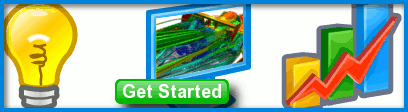
Camera View Control and Entity Selection
The mouse is the primary means of controlling the camera view and selecting entities (e.g., geometry, simulations) in Caedium.
View our screencast about interaction control in Caedium:
View our screencast on selection in Caedium:
Mouse Controls
All mouse-driven camera operations start by pressing and holding a mouse button. Simultaneously moving the mouse while holding down the button results in the real-time motion of the camera. The operation completes when you release the mouse button.

Left Mouse Button
The left mouse button is user configurable, and its operation depends on the selection in the Home Toolbar under Mode as shown below.

The left button can be configured to perform spin, pan, zoom or select operations. For zoom, pushing the mouse away from you moves the camera forward (the model gets larger) and pulling the mouse towards you moves the camera backward (the model gets smaller).
Middle Mouse Button
The middle mouse button always controls  pan.
pan.
Mouse Scroll Wheel
The mouse scroll wheel always controls  zoom. The zoom increments using the wheel are fixed and are therefore not as precise as the continuously variable zoom offered by configuring the left mouse button as zoom. Rotating the wheel away from your hand moves the camera forward. Rotating the wheel toward your hand moves the camera backward.
zoom. The zoom increments using the wheel are fixed and are therefore not as precise as the continuously variable zoom offered by configuring the left mouse button as zoom. Rotating the wheel away from your hand moves the camera forward. Rotating the wheel toward your hand moves the camera backward.
Right Mouse Button
The right mouse button always controls  select.
select.
Operations
The pivot point for a spin, pan or zoom operation in Caedium is either the closest point on the geometry under the cursor when you start the operation or, if there is no geometry, the mid-point between the front and back clipping planes.
 Spin
Spin
Spin rotates the camera around the pivot point. The axes indicator, in the bottom left corner of a camera view, shows the orientation of the world coordinates relative to the camera.
 Pan
Pan
Pan moves the camera in the plane parallel to the current camera orientation.
 Zoom
Zoom
Zoom moves the camera either closer to or further away from the pivot point.
 Select
Select
Select highlights the geometry underneath the cursor by making the edges of the geometry bold. Keeping the mouse button pressed and simultaneously moving the mouse will continuously make selections until you release the mouse. Selection is a primary operation for using Caedium tools and gaining access to an entity's properties displayed in the Properties Panel.
 Fit-All
Fit-All
Fit-All adjusts the camera view to best fit the entire visible model and resets the front and back clipping planes. Fit-All also has an option to select standard views, such as front and back.
3Dconnexion Support
On the Windows platform you can use a 3Dconnexion 3D mouse to control the camera.
The 3Dconnexion Control Panel must be launched prior to launching Caedium to enable the 3D mouse support.
