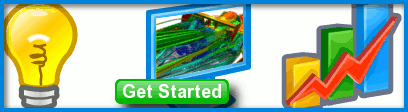
Volume won't mesh
Submitted by behunter on December 1, 2010 - 21:05
I created a volume in nx then exported it as a step file and caedium seemed to handle the geo fine. Then when I used cadium to cut the geo in half, the halved volume wouldn't mesh. The halved volume is identified as a volume in cadium. What is the probable cause for the halved volume not meshing?

Mesh Diagnostics
Before moving on to diagnose the problem, is there a reason you didn't produce the half model in NX and then export it to Caedium?
There could be a number of problems causing the volume not to mesh.
A good first test is to try shading all the faces to see if there are problems with the face definition, if there are you will see errors in the log.
Next I suggest investigating the face meshes. To view the face meshes follow the tutorial "View a Mesh." As well as Scalar Field->A (area), also look at Scalar Field->E Ratio (edge ratio) as a measure of element quality where 1 = ideal, 0 = bad. Keep an eye on the log report for errors.
Use the threshold sliders on the view window legend to examine poor quality elements (and small elements switch the color map using the drop down Color Map list on the legend) - look for sliver faces or edges. To remove sliver faces and edges use the Face->Join and Edge->Join tools on the Geometry Tool Palette to join the small entities with larger neighbors.
Next use the thresholding to look at the large elements and see if there are likely to be any size mismatches - if there are - try using the Accuracy tool on the Physics Tool Palette to explicitly specify the element size either on edges or faces nearby.
If all is well then move on to the volume mesh. Even if the volume meshing fails there will likely be some volume elements to examine. To view the volume mesh follow the same procedure as for viewing the face meshes, except use the Scalar Fields->Vol Ratio on the Results Tool Palette, and set the volume view properties: Style = Flat and Transparent = false. Also make sure your faces are transparent, otherwise you won't see the interior volume.
An ideal element will have a Vol Ratio = 1, and so focus on the low valued elements with the threshold sliders to see if there is a particular region causing problems. If you identify problems try using the Accuracy tool to locally modify the mesh size on nearby edges/faces.
Also use the Accuracy tool to ensure you have adequate mesh resolution of your important geometry features and flow regions ready for your flow simulation.
Meshing
Hi,
I seem to be getting similar problems with my team's F1 in schools car.
The only thing that I can seem to pinpoint is that when the solver is run, there are ten or so 'Triangulator Failed, edge already in front errors." What's happening is that when it does go through, the simulation ends up like so:
(mesh shown) http://dl.dropbox.com/u/19533746/meshsmooth.png
(mesh not shown) http://dl.dropbox.com/u/19533746/meshtransparent.png
Any tips on what's going wrong? It seems that despite following the tutorial to the bone something has malfunctioned here- and it does not appear to be the meshing at first glance. Perhaps I need to change the accuracy?
Thanks
It is a surface mesh problem
If you are seeing 'Triangulator Failed...' errors then it is a meshing problem. The volume mesh will fail and the solver will fail. There's no point trying to run the simulation if you are having surface mesh problems. Each car geometry is going to be different. I'd guess that you have some poor faces - either degenerate (zero area = lines) or slithers with small included angles. Check out the faces cited in the errors.
You need to focus on mesh diagnostics as outlined above, specifically:
Next I suggest investigating the face meshes. To view the face meshes follow the tutorial "View a Mesh." As well as Scalar Field->A (area), also look at Scalar Field->E Ratio (edge ratio) as a measure of element quality where 1 = ideal, 0 = bad. Keep an eye on the log report for errors.
Use the threshold sliders on the view window legend to examine poor quality elements (and small elements switch the color map using the drop down Color Map list on the legend) - look for sliver faces or edges. To remove sliver faces and edges use the Face->Join and Edge->Join tools on the Geometry Tool Palette to join the small entities with larger neighbors.
Next use the thresholding to look at the large elements and see if there are likely to be any size mismatches - if there are - try using the Accuracy tool on the Physics Tool Palette to explicitly specify the element size either on edges or faces nearby.
It works--or does it?
Hi,
Your advice in the previous comment seemed to work and I ended up with this after running the solver:
http://dl.dropbox.com/u/19533746/PinnacleX3.png
My only question is whether or not it looks right to you in terms of the coloring? As you can see the whole slider is at 22.2- when I change the values to 0-25 it makes everything a yellow colour like so:
http://dl.dropbox.com/u/19533746/X3solved.png
Any help will be appreciated,
Thanks
Still looks wrong
No it doesn't look right. It seems like you are looking at the initial values, i.e., not simulation values. I'd guess that the simulation failed.
Where is your convergence history? Like in the tutorial "Flow Over a CO2 Dragster."
Did you see any errors or reports in the File->Log that you can share?
Also it looks like your outlet boundary is way too close to the car.
Volumes & combination
Hi,
Does Caedium require that your whole model be combined into one volume in order to perform the simulations? If so, how do you join these volumes (some parts are not neccesarily joined together), and at the moment I have 7 volumes that are making up my car.
Thanks,
Pinnacle Engineering
Single volume for the air around your model
Yes you need a single volume that represents the air around your car, as in the tutorial "Flow Over a CO2 Dragster." It's the inverse of a typical solid CAD model.
Ok, so essentially the Single
Ok, so essentially the Single Volume is the box (flow volume) with the car subtracted from it... and within the car model itself I can have as many volumes as I like- i.e. one for front wheel, one for rear wheel, aerofoil etc. Would that be correct? You drag the substances and things onto this box to simulate the air around the car.
While I'm at it, what is (if there is one) the 'optimal' export file that I should produce to import into Caedium?Currently I'm using .stp files but I was wondering if .stls or .igs file types would make a difference.
Lastly, is there a good way to try and iron out all of the sliver faces that seem to create a mess of the simularion/meshing, all in one go? Can it be something to do with the CAD program (I'm using CATIA), in which I'd be able to change the geomertry settings before exporting?
Yes that's right
"Ok, so essentially the Single Volume is the box (flow volume) with the car subtracted from it... and within the car model itself I can have as many volumes as I like- i.e. one for front wheel, one for rear wheel, aerofoil etc. Would that be correct? You drag the substances and things onto this box to simulate the air around the car."
Yes, exactly.
The best geometry transfer format is STEP (.stp). It preserves topology and accuracy better than any other exchange format.
The best way to avoid sliver faces is to carefully construct your geometry in your CAD program. Typically sliver faces are not controlled by preferences, but instead they are usually a function of your construction process. Once in Caedium you can identify sliver faces by trying to mesh surfaces as described earlier in this thread. They will likely produce errors and zero area elements.