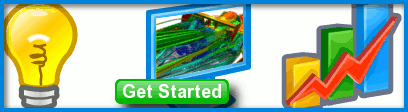
Setting up an external case
Submitted by kfouladi on October 15, 2010 - 13:50
I really have no experience with OpenFoam and I am new to Caedium. I am trying to set up a case to evaluate Caedium.
I imported my IGES geometry of simple sedan. It is made up of faces, edges, and vertex. Do I need to make this a volume? How do I do it in Builder?
I assume I have to put the geometry in a box and The box would serve as flow domain and so I can set conditions, etc. Is that how we do this for OpenFoam?
Also, how do I make my mesh? Where are the controls to make it finer or coarse?

Geometry Import, Flow Volume, and Mesh
Good questions.
If you have a complicated geometry that you want to use in a Caedium RANS Flow simulation often it is easier to create the flow volume in your original CAD program. If you are going to import geometry into Caedium then the best format, if you have an option, is to use STEP. For more details see "Geometry Exchange"
To perform an external flow simulation over an object (e.g., a sedan), you will need to create a volume that represents the air around the object. Typically you'll create a large box (outer boundary) that defines the extent of the flow domain and then subtract the object from it, as in the tutorial "Wheel in a Box"
It might be worth working through the above tutorial and the related RANS Flow tutorial "Flow Over a Rotating Wheel with Moving Ground" prior to trying your case.
You'll need to use the Volume->Stitch tool on the Caedium Geometry Tool Palette to stitch your imported faces into a volume so it can be subtracted from the outer boundary box. If errors were found during the stitch operation you can view them in File->Log. Next create your outer boundary box and use the Booleans->Subtract tool to subtract the sedan from the box, again check for errors. The final flow volume will incorporate a void where your sedan is. This procedure is not related to OpenFOAM. This is a precursor to creating a mesh in Caedium destined for OpenFOAM within the RANS Flow add-on.
Once your volume is complete and you've allocated the Substance from the Physics Tool Palette you can create and view your mesh. For more details see "View a Mesh"
You can use the Accuracy tool on the Physics Tool Palette to control the mesh resolution and growth rate. For more details see "Accuracy Tool." Also the rotating wheel tutorial deals with how to apply the Accuracy tool to better resolve the wheel.
I was able to stitch together
I was able to stitch together the volume (no error in the log) and use Subtract to subtract out the sedan from the box. I also added substance to the new volume. However, when I try to view the mesh on a face, the "colormap" is all grayed out and not active. Has something gone wrong in the steps I have taken? Thanks.
Trouble Shooting
Sounds like good progress.
Things to check:
Now, I can "calculate" and
Now, I can "calculate" and plot A for the volume I created using subtract. Of course, I can only see the results on the faces of the outer box and can't see anything on the faces of sedan.
Most importantly, I want to see the "mesh" itself on the faces. What do I use to see that? Thanks.
Almost there
I'd suggest only calculating A (area) for the volume faces, otherwise you are trying to visualize the volume as a whole.
To see the mesh elements, select the faces you are interested in, then in the Properties Panel set the Style property to Flat and turn on the Transparent property.
Also you can narrow your focus using the slider bars in the Legend Control. This is especially useful in seeing a selection of volume elements inside the volume boundaries when you use a Color Map on the volume.