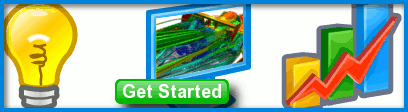
Edge Already in Front Error
I am attempting to model a 3 airfoil element front wing using RANS flow in Caedium pro. I am having issues with mesh generation on my airfoil faces. when i generate my mesh etc. all other faces mesh fine and behave as expected, but all the wing elements created from airfoil extrutions do not mesh fully. They do how ever mesh pretty well at the edges connected to the end plates but at the centre of the element they have no meshing at all. I am getting errors such as 'Triangulator: Failed: Front progress failed: 200 edges remain' and 'Triangulator: Failed: Edge already in front'. i have tried increasintg the accuracy which allowed for some meshing but the errors still occur as the mesh does not cover the whole face. I have searched though many previous posts, followed the mesh and solver problems FAQ page, completed and reviewed the CO2 drag racer tutorial all to no avail. Any tips or help would be much appreciated.
Mario

Avoid wrap around surfaces
If you imported your geometry, what format did you use? If you have the option I suggest using STEP (.stp) to retain an accurate definition and complete topology.
Do you have an edge defining the airfoil's leading edge and therefore separating the airfoil's upper and lower surfaces? This would help with the meshing so that you could apply the Accuracy tool to the leading edge. Note you can also apply the Accuracy tool to a face to set the mesh size across the entire face.
You would be better off avoiding surfaces that wrap around acute angles without a feature edge, but if that isn't viable you can try:
Sometimes Accuracy = High (equivalent to Resolution = 20) isn't high enough, so instead set Accuracy = Custom and keep increasing the Resolution property beyond 20 until you see an improvement. For more see "Accuracy Tool".
I am using Solidworks to
I am using Solidworks to import the geometry and am already using STEP. i do not have a leading edge defining the airfoils, i will try that and get back to you as that may be the issue. I have previously been applying custom accuracy to the airfoil face that wraps around itself, hence this may be the issue.
Thank you for your help
So i tried everything you
So i tried everything you have mentioned, it did help to have a leading edge and this allowed the airfoil elements to mesh properly, but i am having issues with two of the trailing edges, there was a small sliver which i have since removed by joining the to edges at the trailing end to make one edge using the edge>connect tool. my other airfoil is having no issues how ever, this may be because it has a blunt trailing edge slightly larger than the ones previously on the other airfoils in my geometry and it also is not at a sharp angle of attack like the others are. so because of these two trailing edges i am getting the 'front progress failled' error only and this is causing tet meshing to fail also. any ideas?
Use Join to remove slivers
I will presume you have a water-tight volume (all edges connect to 2 faces) that models the air around your airfoils.
When you say "small sliver" I presume you mean a face and that you used the Faces->Join tool to join it to a larger neighbor. For the best results the angle between the neighbor and sliver must be between ~120-240 degrees, otherwise you will have to retain the sliver and resolve it with proportionally sized elements. All remaining faces and gaps between your airfoils need to have proportionally sized elements - this will likely mean applying the Accuracy tool to all your leading and trailing edges.
Focus on your surface meshes first by using the Scalar Fields->E Ratio (surface mesh quality metric where 0 = poor and 1 = good) tool on the Results Tool Palette for all your faces and set the View Properties for those faces according to Style = Flat, Transparent = True to see individual surface mesh elements. If the minimum value is less than ~0.2 use the threshold sliders in the View Legend to narrow down the location of the low values and increase the Accuracy:Custom->Resolution as needed in that area.
Once you are happy with the surface resolution, select your flow volume and set the View Properties to Style = Flat, Transparent = True. Apply the Scalar Fields->Vol Ratio (volume mesh quality metric where 0 = poor and 1 = good) tool to your volume. Use the threshold sliders to examine the low values. If they are clustered in a particular region then you will likely need to reduce the mesh size (increase the resolution) of the surface mesh in that region.