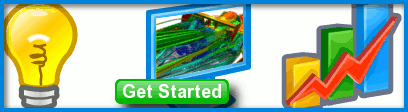
OS X 10.8 Gatekeeper Prevents Caedium from Installing
Submitted by Anonymous on August 13, 2012 - 12:48
OS X Mountain Lion 10.8 gives the follow notice when I tried to open Caedium:
"Caedium can't be opened because it is from an unidentified developer."
How do I run Caedium on OS X 10.8?

Caedium Workaround for OS X 10.8 Gatekeeper
OS X Mountain Lion (10.8) uses a new security feature known as Gatekeeper to prevent applications not registered with Apple from running. Currently Caedium is not registered with Apple, so as a work around prior to installing and launching Caedium for the first time:
Preferred
or
Alternative
Launch non-Apple approved application
From Apple's description of overriding their security.
To override your security settings and open the app anyway follow these steps:
The app is saved as an exception to your security settings, and you can open it in the future by double-clicking it just as you can any registered app.
Note: You can also grant an exception for a blocked app by clicking the Open Anyway button in the General pane of Security & Privacy preferences. This button is available for about an hour after you try to open the app.
To open this pane on your Mac, choose Apple menu > System Preferences, click Security & Privacy, then click General.