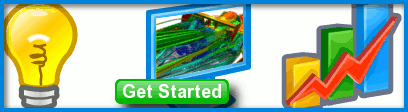
How to Control Your CFD Simulations in Caedium
The Caedium Simulation Control Toolbar provides the controls to initialize and run your Computational Fluid Dynamics (CFD) simulations. Take a moment to learn how to use these simulation controls effectively.
 Caedium CFD SimulationAfter a single step of iterations
Caedium CFD SimulationAfter a single step of iterations
When you first configure your simulation (e.g., create geometry, apply boundary conditions) in Caedium it is at simulation time zero. Simulation time can be thought of as a series of discrete steps governed by the simulation Time->Duration property. For each step the simulation will run a number of Substance->Solver:RANS Flow->Iterations and then update the results.
Think of steps as a fixed number of iterations, the idea being that you want to run a number of solver iterations, check the results and, if needed, steer the simulation (make changes). For efficiency you don't want to update the results after every solver iteration, neither do you want to only see the results at the end of the simulation, so updating after every step of iterations is a great way to see intermediate results and therefore intervene if necessary.
Prior to running a simulation you should create a Residual Monitor, as we do in every RANS Flow tutorial, to provide feedback on the simulation as it progresses. The Residual Monitor will update after each individual solver iteration, unlike results which update after a step of iterations.
 Simulation Time Zero (Initialized)
Simulation Time Zero (Initialized)
When you are ready to start the simulation it is usually a good idea to just run a single step (e.g., 100 iterations) using Simulation Control->Next. This way you can see if the simulation will successfully start without wild fluctuations in residual values. If you see problems with your residuals, such as ridiculously large flow values (e.g., velocities, pressures) or a solver failure, then return to time zero (initial conditions) using Simulation Control->Start, reconfigure your simulation settings (e.g., modify your Relaxation Factors), and use Next to run the first step again.
 Single Stepped Simulation
Single Stepped Simulation
If all is well then you can now proceed to toggle Simulation Control->Run, which will perform the number of steps as configured by the simulation Time->Duration property. The results will be updated automatically at the end of each step. To extend the number of simulation steps then increase Substance->Solver:RANS Flow->Iterations.
 Running Simulation
Running Simulation
If you want to pause your simulation after the next results update but before it reaches the end of the allotted number of steps then you can toggle Run (Pause). This method of interrupting the simulation retains a valid solver state and means you can make changes and resume the simulation without side effects. You can also use this method if you are satisfied that the simulation has converged prior to completing the full number of steps.
If you want to abort your simulation immediately, then toggle Simulation Control->Stop. This will leave your simulation in an invalid state with the results at the previous step update and the residuals at the values of the latest iteration. Consider this method as an emergency stop, only to be used when there is a clear problem and you don't want to wait until the next update to fix.
 Stopped (Aborted) Simulation
Stopped (Aborted) Simulation
When you are ready to continue with your simulation you need to first toggle Stop (Resume) and then you can roll back your simulation a step (or more depending on Substance->Solver:RANS Flow->Rollbacks) using Control->Previous. Rollbacks are only available during a live session, they are not saved. Otherwise, you can re-initialize your simulation using Start.
 Resumed and Rolled Back Simulation
Resumed and Rolled Back Simulation
Recent blog posts
- CFD Simulates Distant Past
- Background on the Caedium v6.0 Release
- Long-Necked Dinosaurs Succumb To CFD
- CFD Provides Insight Into Mystery Fossils
- Wind Turbine Design According to Insects
- Runners Discover Drafting
- Wind Tunnel and CFD Reveal Best Cycling Tuck
- Active Aerodynamics on the Lamborghini Huracán Performante
- Fluidic Logic
- Stonehenge Vortex Revealed as April Fools' Day Distortion Field
